Tips on chatbot flow design
Chatbots make it easier for businesses to automate workflows, personalize every customer interaction, and lighten employees’ workload. Thanks to chatbot builders, you can create a chatbot using ready-made elements and run automated flows without any coding.
We'll walk you through the core principles of chatbot flow design and show you how to build clear and consistent flows using SendPulse.
Common chatbot flow elements
SendPulse’s chatbot builder offers pre-configured elements you can use to create a flow. Every element has a specific role, like delivering messages, saving user data, or sending API requests.
Here are elements you can use to build a chatbot flow:
| Message | Sends text and multimedia content, including buttons or user input requests, and acts as your primary messaging element. |
| Flow | Links elements and scenarios together and routes users through your chatbot based on their actions. |
| Action | Handles user data operations, such as CRM system integration, tag assignment, and deal creation. |
| Filter | Segments users based on personal data or previous interactions to create flexible chatbot flows. |
| API request | Sends or retrieves data from external servers, allowing your chatbot to integrate with third-party systems. |
| Pause | Delays your next message to improve interaction timing and avoid overwhelming users. |
| AI Step | Uses AI to analyze user responses, recognize mood and needs to branch your chatbot flow accordingly, and generate AI replies. |
| Random | Sends a random sequence of messages during quizzes or surveys to make interactions more diverse. |
| Repeat | Resends an element after a specific time. |
| Comment | Adds internal notes to explain your flow structure and goals. Visible only to your team. |
Key principles of flow design
Before building a flow, clearly define the actions users should take and the outcomes you expect. Establishing a clear logic from the start makes your flow simple, consistent, and easy to manage.
Create task-specific flows
To keep your chatbot flexible and easy to maintain, build multiple dedicated flows, each handling a specific task that will launch by a specific trigger.
Your first flow can introduce users to your chatbot’s features. Other task-specific flows can help them with product selection, booking, registration, navigation, reminders, or inspiration.
Let's say you've created a reservation chatbot for your restaurant. It's a good idea to create dedicated flows that help customers choose a table, pre-order meals, and organize an event. To do this, add buttons to the first message that lead the user to the next flows when clicked.
Read also: Create a chatbot structure.
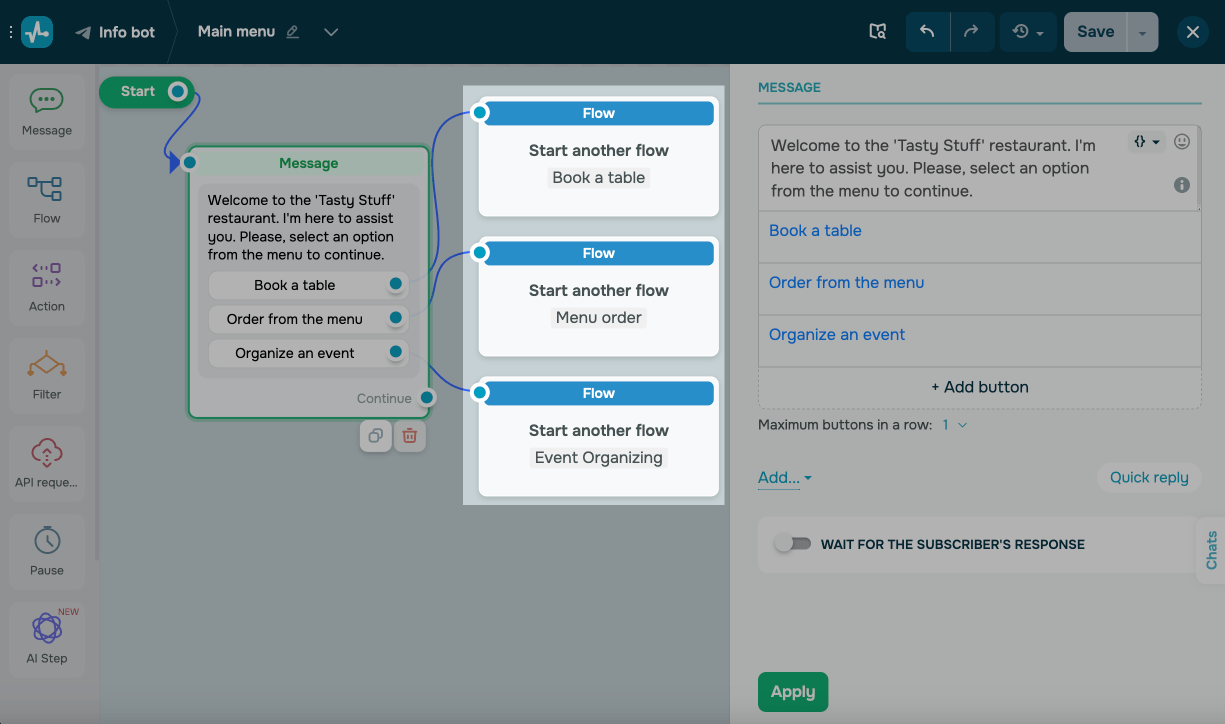
This approach helps avoid overloading a single flow and makes updates easier. It also allows you to create a core flow that redirects users to task-specific flows, preventing confusion as your chatbot grows.
Keep flows well-structured, clear, and consistent
Every flow should follow a clear structure and offer guidance at the right moments, helping users understand why your chatbot asks certain questions and what will happen next.
Plan your flow with an end goal in mind, from point A (subscribing to your chatbot) to point B (taking an action, such as placing an order or sharing contact details). Every step between these points should be connected and easy to follow.
If your chatbot expects a reply, make sure it asks clear questions and offers specific response options. This means your button and quick reply names should be simple and direct, leaving no room for ambiguity — for example, “Pick an appointment time” instead of just “Next.”
Users should always know where they are within your flow. Give them the option to change their answer or return using the Menu or “Go back” and “Change my reply” buttons.
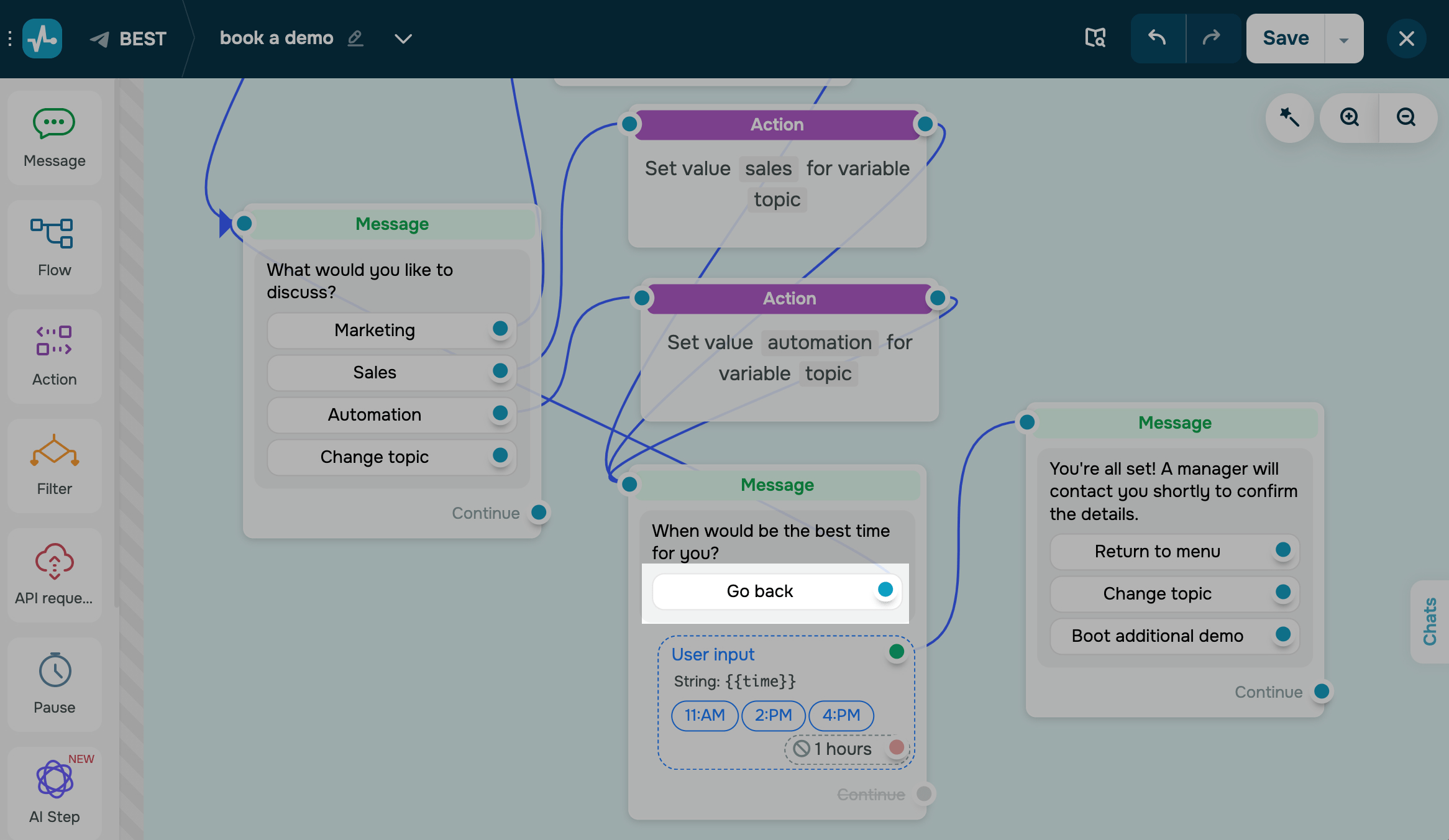
Always end conversations with a final message or action so that your flows have a clear and logical conclusion.
Come up with a chatbot personality
Define your chatbot’s tone of voice and personality to create interactions that are both useful and memorable.
Crafting a personalized communication style also helps build emotional connections, boost engagement, and strengthen user trust. Your chatbot will feel more relatable if you give it a distinctive voice, which will make more users recommend, remember, and return to it.
Here’s what you can add to give your chatbot a personality:
- a consistent tone of voice (formal, friendly, or neutral)
- a clear and predictable reply pattern
- minor touches of character (light humor or empathetic wording)
An appropriate tone helps enhance the user experience and directly supports your chatbot’s goals. This becomes especially important in flows aimed at customer acquisition or sales. When users feel understood, they are more likely to engage and take action.
Request user data for personalization
Find out more about your chatbot subscribers early on, including their names, interests, and goals, to build a more engaging and personalized chatbot experience.
You can save user data to variables in your chatbot Audience, CRM system, or contact list to add this information to your flow. Turn on the Wait for subscriber response toggle or use a Button and the Set variable action.
If a user selects a product category, your chatbot can show only relevant offers right away. If they choose a delivery city, your chatbot can then show services available in that city in the next messages.
All task-specific flows that help place an order, make an appointment, or sign up should start with a brief request for user data.
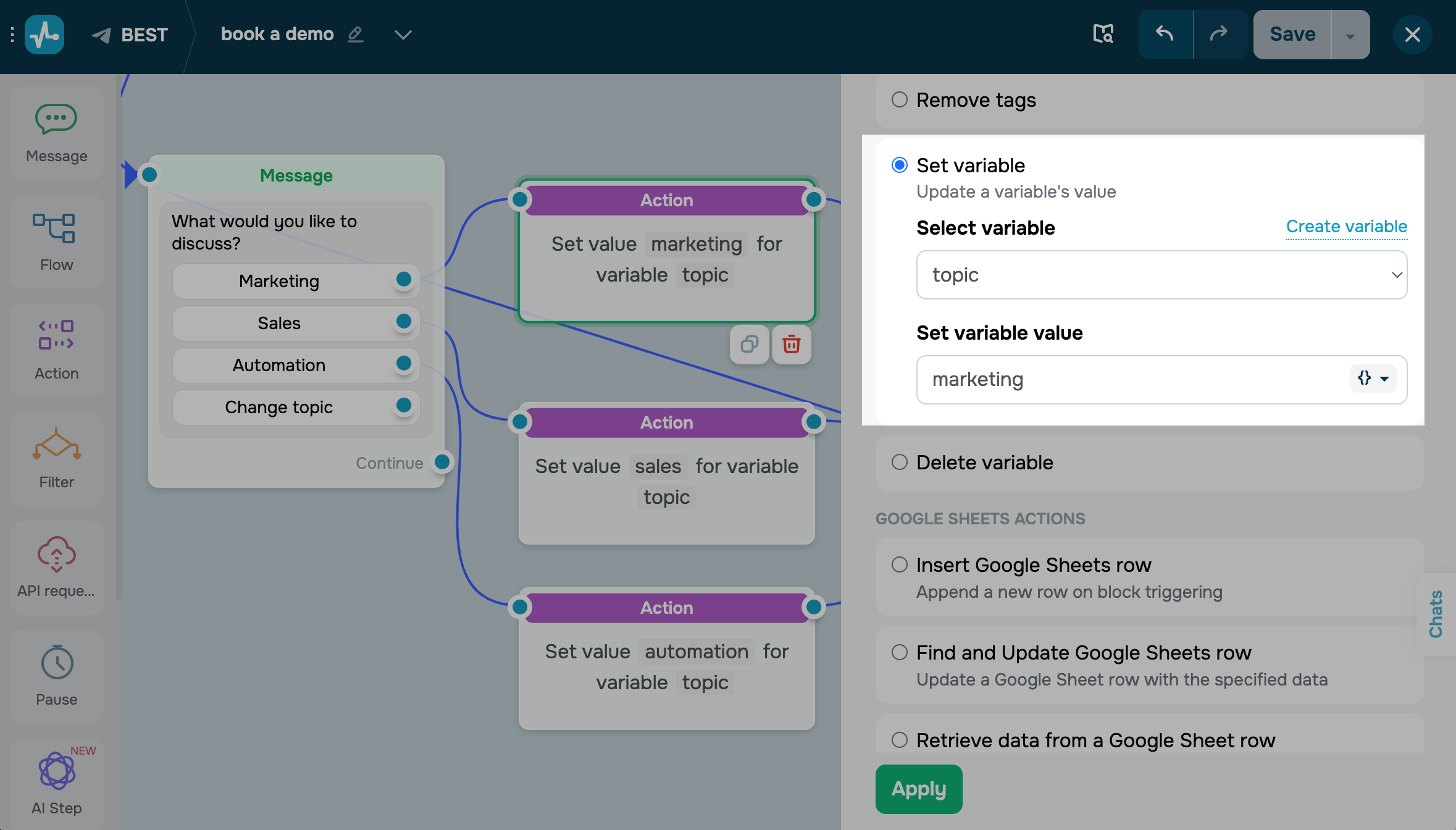
Personalized flows keep users engaged, speed up interactions, and help reduce errors.
You can use saved variables to:
- Send personalized order updates.
- Insert relevant files or image links.
- Branch flows by criteria using filters.
- Send data to external tools, such as CRM systems, email marketing solutions, or analytics tools.
A chatbot that remembers user preferences can create a more natural and user-friendly experience.
Manage loops and repeated messages in your flow
In some cases, you may need to resend a message, say, if a user does not reply or stops interacting. Use the Repeat element to reach out again after a delay.
Loops work well in quizzes, surveys, or game-like conversations. When paired with the Random element, they help keep your flow fresh and engaging while maintaining its structure.
Be cautious not to create loops that users can’t exit. Repetitive messages with no clear path forward can cause frustration. Always offer an exit or arrange a timed pause after a few cycles to maintain a smooth user journey.
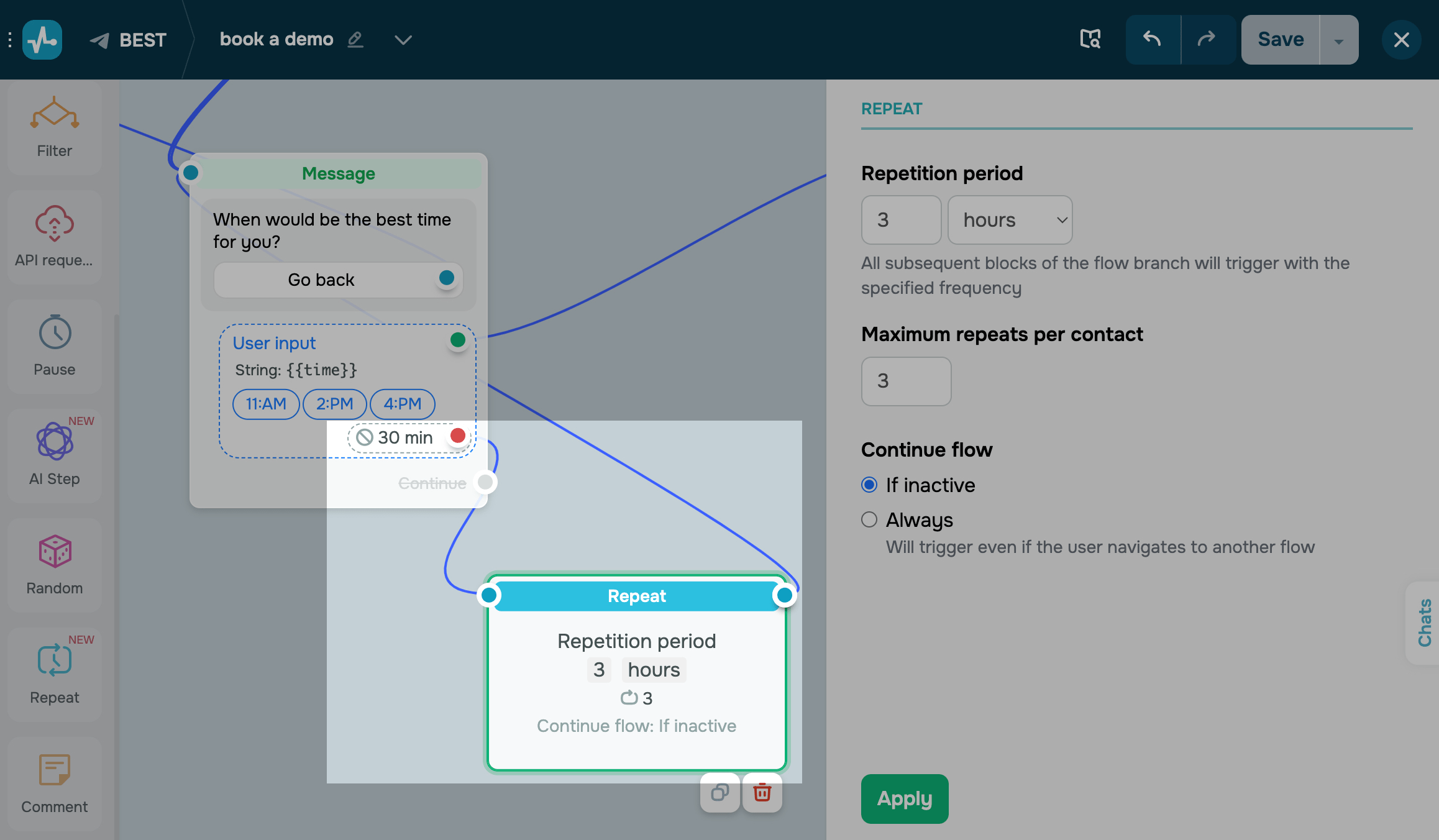
Handle errors and unexpected input
Sometimes users may send unexpected messages or respond in ways your chatbot doesn't recognize. Planning for these moments in advance helps your chatbot stay helpful and avoid awkward dead ends.
Start by simplifying your question. Rephrase it using clearer language or explain what type of input you're expecting. This helps users understand what went wrong and what to do next.
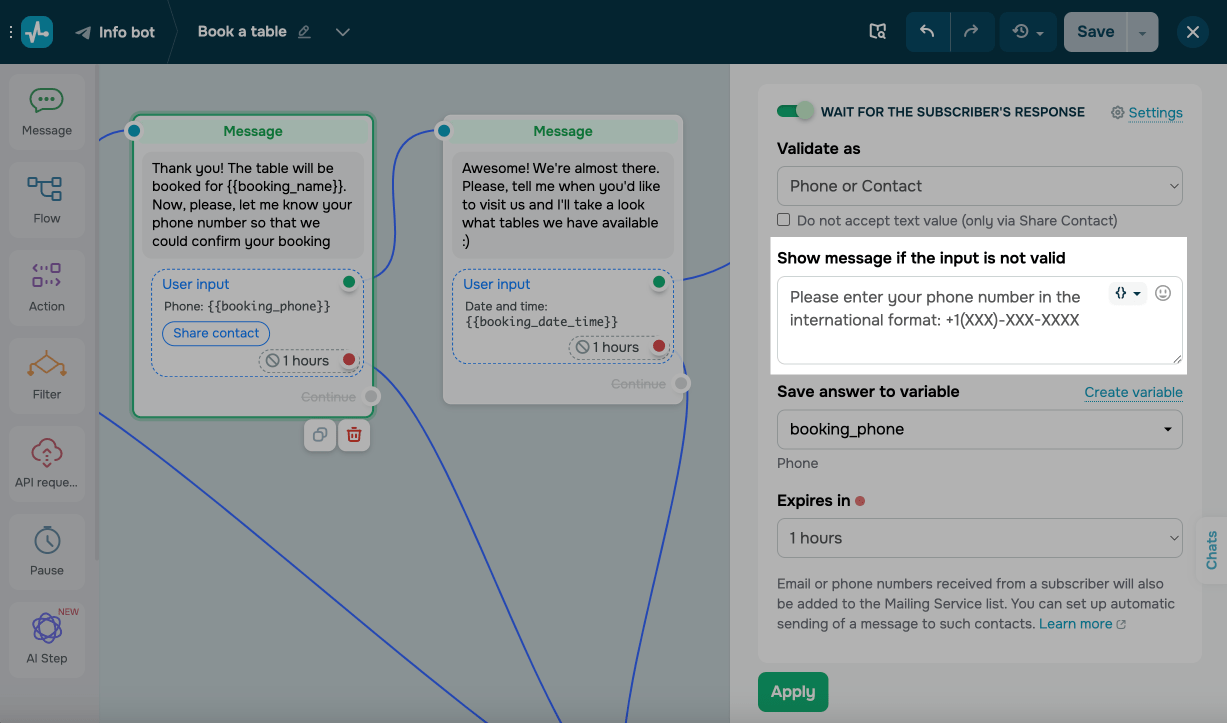
Give users easy choices. Show quick replies with suggested hints to reduce guesswork and avoid repeated errors.
Have a backup plan. If a user still does not respond or choose an option, add a fallback route. This could be a live agent, Standart reply, trigger hint, a support article, or a contact form — whatever helps them move forward.
If your flow connects to external systems, such as API request or payment buttons, there’s always a chance that something might fail. When it does, you will have a task-specific flow equipped to handle errors and prevent frustration.
Instead of a dead end, your flow can offer a clear message and meaningful choices: try again, choose an alternative, or continue elsewhere. This approach makes sure that even when something goes wrong, your chatbot can still help users move forward smoothly.
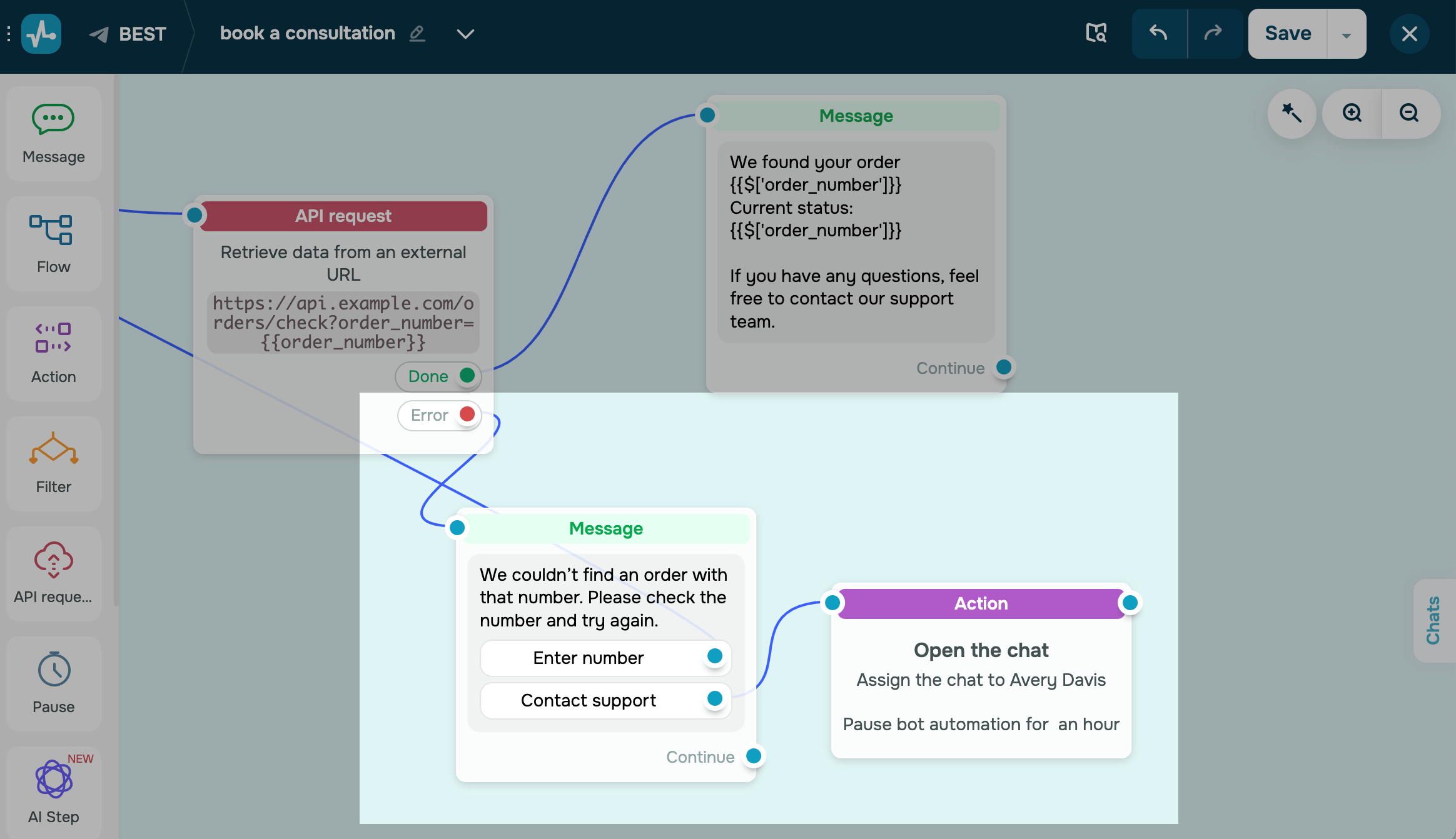
Confirm a completed action
Once a key action is complete, whether it’s a new order, payment, or submitted form, your chatbot should send a clear confirmation. This lets users know everything worked and they don’t need to take any further steps.
A confirmation message can include a thank-you, a brief clarification, and guidance on what to do next. Think of:
- Thank you! Your order has been placed.
- We’ve received your message — our support team will be in touch with you soon.
- Payment confirmed. Want to continue or go back to the menu?
It’s also a good idea to let users choose what to do next. Let them go back to your menu, send a new request, or explore other options to bring your conversation to a natural close and keep users engaged.
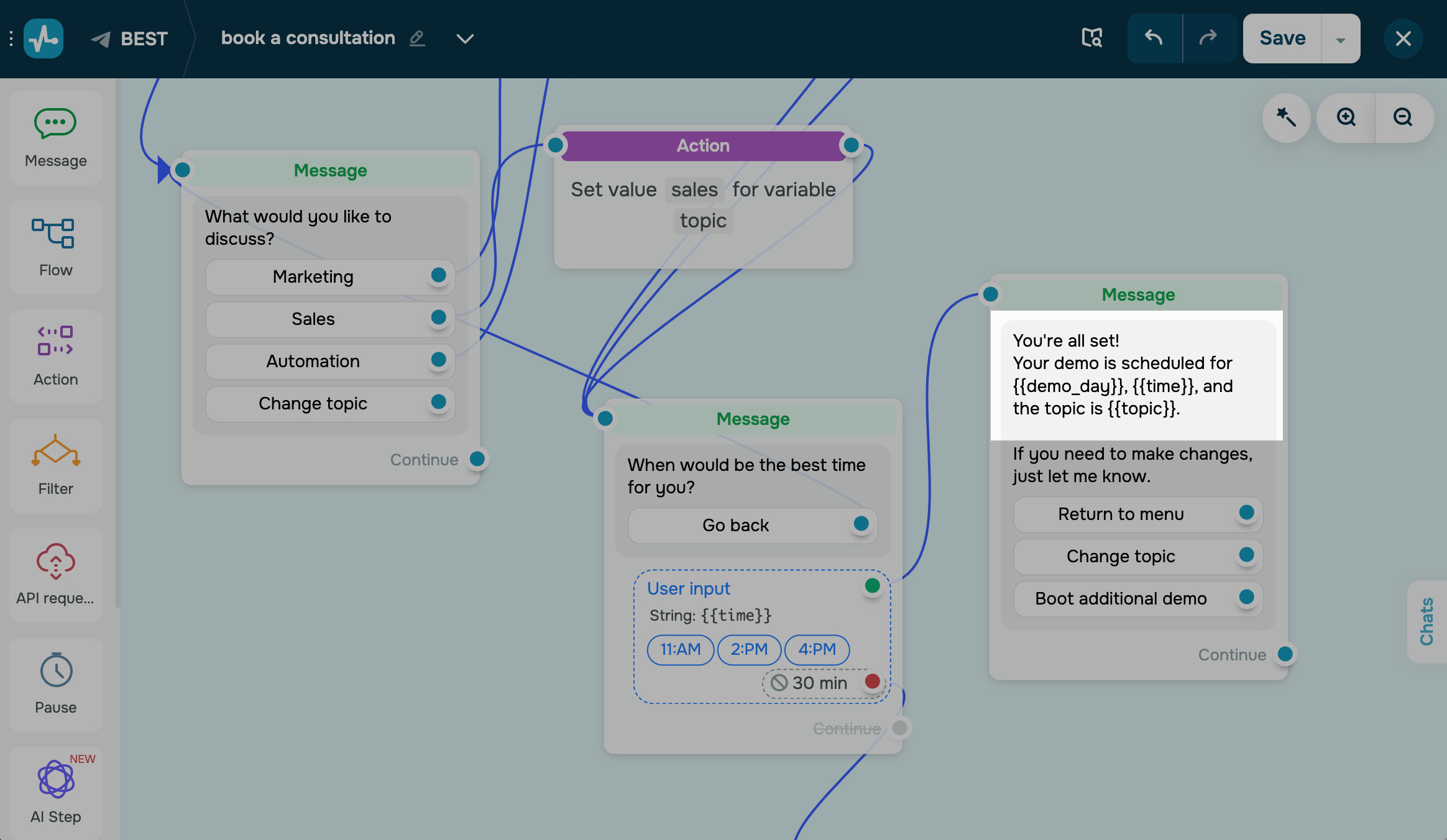
Don’t skip post-launch testing
Even if your flow works perfectly during setup, users may experience it differently. Start by running through it yourself to catch any obvious issues. Then, get feedback from real users. They’ll help you spot confusing choices, dead ends, or messages that don’t land well.
Use SendPulse's analytics features to see where users drop off, which buttons they click, and how far they progress through your flow. Metrics like click-through rates, element views, and completed actions can show where you might need to adjust your wording, flow structure, or question clarity.
Last Updated: 02.05.2025
or